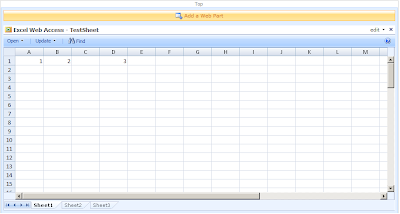Steps:
1. Creat a new Document Library called Spreadsheets. Choose the 'Microsoft Office Excel spreadsheet' document template.
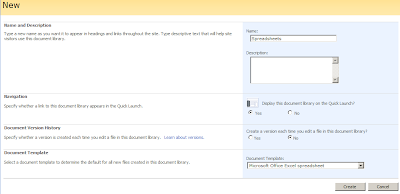
2. Go to Shared Services Adminisation of your shared services > Excel Services Settings > Trusted file locations > Add Trusted File Location > Give it an address > In this case I will specify this library which is http://yourserver/Spreadsheets > leave everything else as default > click ok
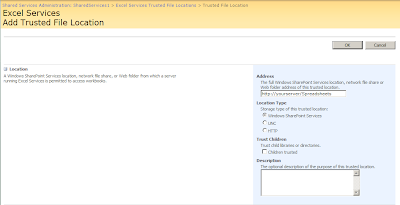
3. Go to the excel spreadsheet you want to share and publish it to Excel Services.
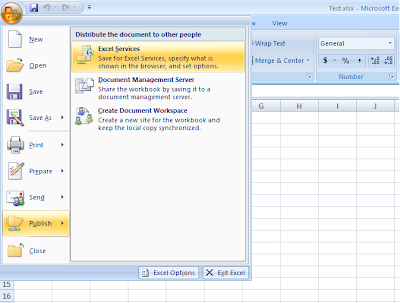
4. Specify the file name as the url of the library followed by the spreadsheet name, in this case is TestSheet. You can also specify other options by clicking the 'Excel Services Options', such as using parameters in the spreadsheet. Click Save.
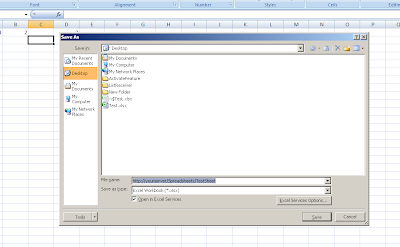
5. Now that the spreadsheet is accessible through the web browser. You can also find the spreadsheet inside of the Spreadsheets document library. If you click the spreadsheet, it will open Office Excel by default. If you want to open it through the browser by default, go to the Spreadsheets document library > Settings > Document Library Settings > Advanced settings > Check 'Display as a Web page' > Click OK
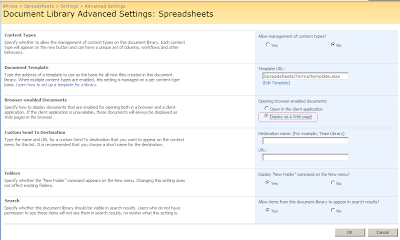
6. You can also add a Excel Web Access web part onto the page where you want to share the spreadsheet.
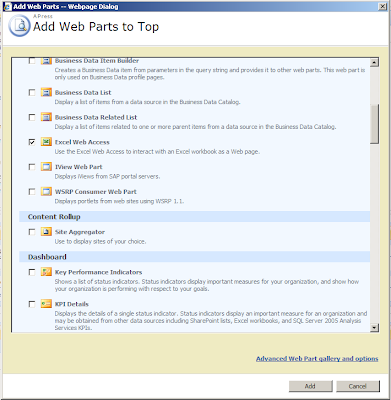
7. Open the tool pane, select the TestSheet.xlsx from the Spreadsheets document library. Click OK.