1. Go to Modify Pages Library Settings.
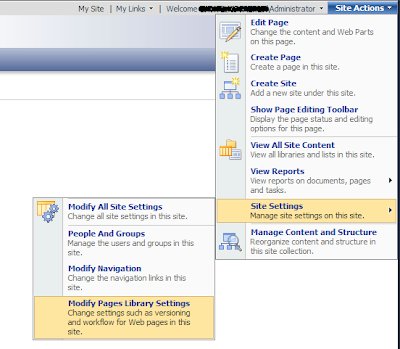
2. Click Workflow settings
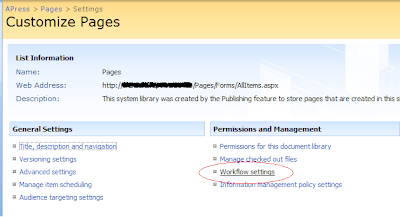
3. Click Parallel Approval.
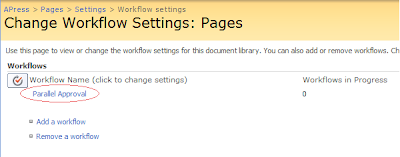
4. Uncheck 'Start this workflow to approve publishing a major version of an item.'
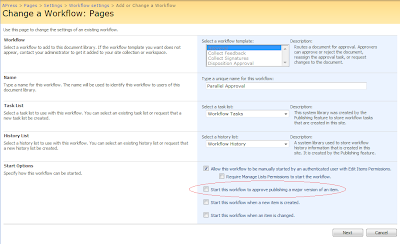
5. Now that you are able to publish the page content without the approval workflow.

Reference:
The Publish button is not displayed when you create a site that is based on the Publishing Portal site template in SharePoint Server 2007