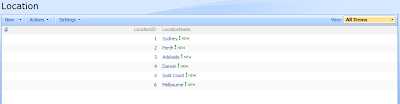1. Export the SQL table into an excel file.
2. Go to Site Actions > View All Site Content > Create > Import Spreadsheet
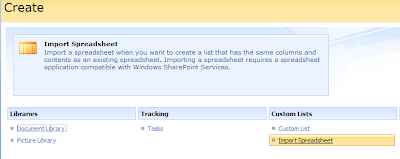
3. Give the list a name called Location, browse the excel file to import.
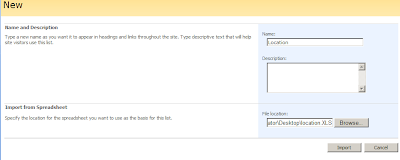
4. Select the Range of Cells range type, click the _ button to select range.
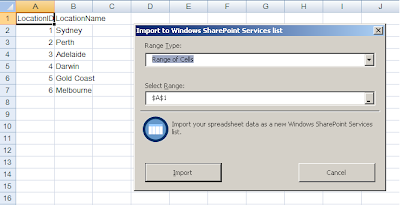
5. Select the data you wanted to import and click the red arrow button.
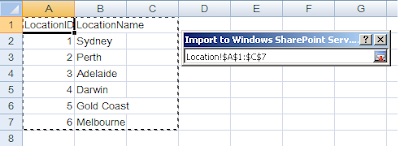
6. Click the Import button.
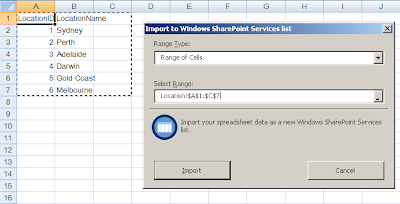
7.The Location list is created.